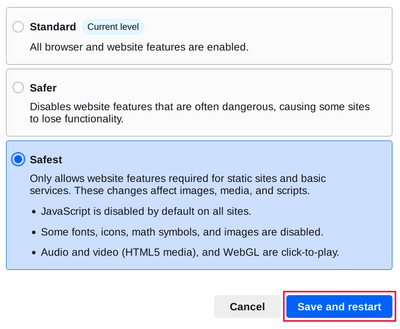การตั้งค่าเริ่มต้น Tor Browser คุ้มครองความปลอดภัยของคุณโดยการเข้าเรียกดูการรหัสข้อมูล
คุณสามารถเพิ่มค่าระดับความปลอดภัยให้มากขึ้นอีกได้โดยการปิดใช้งานคุณลักษณะบางประการของเว็บไซต์ที่ส่งผลให้ค่าความปลอดภัยและค่าการปกปิดตัวตนของคุณลดลง
You can do this by increasing Tor Browser's Security Level.
ระดับความปลอดภัย
การเพิ่มระดับความปลอดภัยในการตั้งค่าความปลอดภัยของ Tor Browser จะปิดการใช้งาน หรือปิดการใช้งานคุณสมบัติของเบราว์เซอร์บางส่วนเพื่อป้องกันความเสี่ยงในการถูกโจมตี
This in turn might stop some web pages from functioning properly, so you should weigh your security needs against the degree of usability you require.
You can undo the changes at any time by adjusting your Security Level and restarting the browser.
มาตรฐาน
- ในการตั้งค่าระดับนี้ คุณลักษณะทั้งหมดของ Tor Browser และเว็บไซต์ถูกเปิดใช้งาน
- Tor Browser, by default, is set to the "Standard" Security Level.
ปลอดภัยกว่า
- This level disables website features that are often dangerous.
This may cause some sites to lose functionality.
- JavaScript is disabled on all non-HTTPS sites.
- แบบอักษรและสัญลักษณ์ทางคณิตศาสตร์บางอย่างถูกปิดใช้งาน
- Audio and Video (HTML5 media) are click-to-play.
ปลอดภัยสูงสุด
- การตั้งค่าในระดับนี้จะอนุญาตให้ฟีเจอร์ของเว็บไซต์ที่จำเป็นสำหรับการทำงานในลักษณะ Static และการบริการอื่นๆ ที่เป็นแบบพื้นฐานเท่านั้น
การแก้ไขนี้จะส่งผลกระทบต่อรูปภาพ สื่อ และสคริปต์
- JavaScript ถูกระงับโดยค่าเริ่มต้นสำหรับทุกไซต์
- แบบอักษร ไอคอน สัญลักษณ์ทางคณิตศาสตร์ และรูปภาพบางอย่างถูกปิดใช้งาน
- Audio and Video (HTML5 media) are click-to-play.
CHANGING THE SECURITY LEVEL
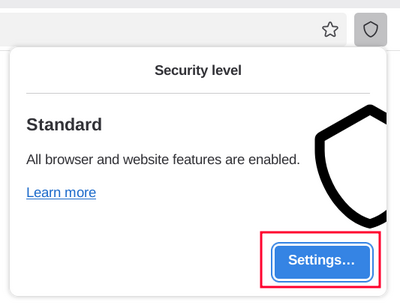
To view and adjust your Security Level on Tor Browser:
- Click on the "Shield" icon (🛡️) on the address bar.
- Click on "Settings".
- It should redirect to the Tor Browser settings and display the current Security Level the browser is set to.
- Click on "Change".
- Choose between the different Security Levels - Standard, Safer or Safest.
- Click on "Save and restart" prompting the browser to restart.