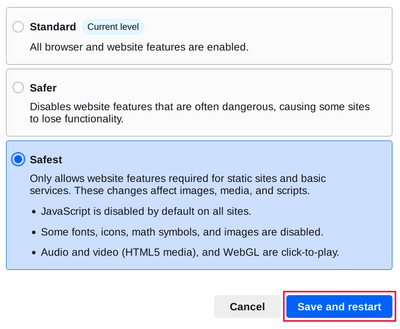Domyślnie Tor Browser chroni Twoje bezpieczeństwo, szyfrując Twoje dane przeglądania.
Możesz dodatkowo zwiększyć swoje bezpieczeństwo, wybierając wyłączenie pewnych funkcji internetowych, które mogą być wykorzystane do ataku na Twoje bezpieczeństwo i anonimowość.
You can do this by increasing Tor Browser's Security Level.
POZIOMY BEZPIECZEŃSTWA
Zwiększenie poziomu bezpieczeństwa w ustawieniach bezpieczeństwa Tor Browser spowoduje wyłączenie lub częściowe wyłączenie niektórych funkcji przeglądarki w celu ochrony przed ewentualnymi atakami.
This in turn might stop some web pages from functioning properly, so you should weigh your security needs against the degree of usability you require.
You can undo the changes at any time by adjusting your Security Level and restarting the browser.
Standardowy
- Na tym poziomie wszystkie funkcje Tor Browser oraz stron internetowych są włączone.
- Tor Browser, by default, is set to the "Standard" Security Level.
Bezpieczniejszy
- This level disables website features that are often dangerous.
This may cause some sites to lose functionality.
- JavaScript is disabled on all non-HTTPS sites.
- Some fonts and math symbols are disabled.
- Audio and Video (HTML5 media) are click-to-play.
Najbezpieczniejszy
- Ten poziom pozwala na korzystanie jedynie z funkcji stron internetowych wymaganych dla stron statycznych oraz prostych usług.
Zmiany te mają wpływ na zdjęcia, media i skrypty.
- Javascript is disabled by default on all sites.
- Some fonts, icons, math symbols, and images are disabled.
- Audio and Video (HTML5 media) are click-to-play.
CHANGING THE SECURITY LEVEL
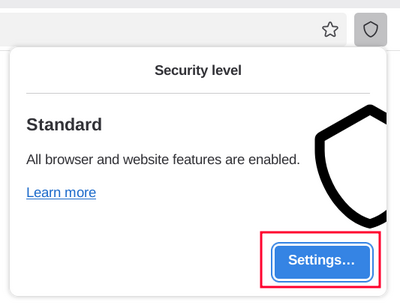
To view and adjust your Security Level on Tor Browser:
- Click on the "Shield" icon (🛡️) on the address bar.
- Click on "Settings".
- It should redirect to the Tor Browser settings and display the current Security Level the browser is set to.
- Click on "Change".
- Choose between the different Security Levels - Standard, Safer or Safest.
- Click on "Save and restart" prompting the browser to restart.