CHOOSE DISPLAY LANGUAGE
When you launch Tor Browser the display language is set to the default language of your system.
Tor Browser is available in multiple languages and you can change the display language by clicking on "Change Language".
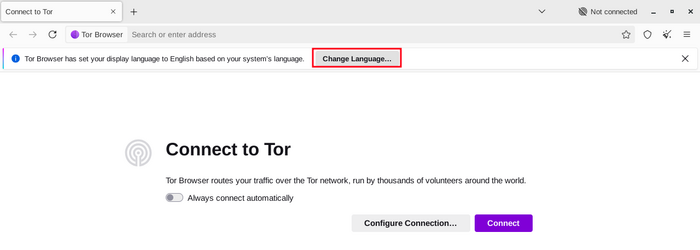
In the "Language" settings, select your desired display language from the dropdown menu.
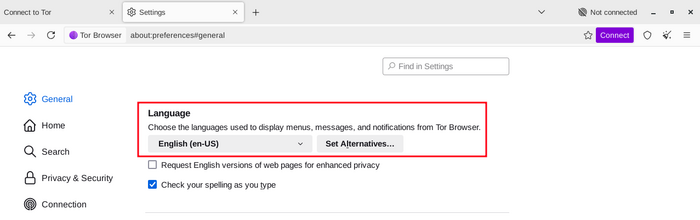
TENGJAST
Þegar þú keyrir Tor-vafrann sérðu glugga til að tengjast við Tor-netið.
Þetta gefur þér val um að annað hvort tengjast beint við Tor-netið, eða að setja Tor-vafrann sérstaklega upp fyrir tenginguna þína.
Toggle on "Always connect automatically" to allow Tor Browser connect to the Tor network automatically with the previously saved connection settings, everytime the browser is launched.

Í flestum tilfellum er nóg að velja "Tengjast" til að tengjast Tor-netinu án frekari uppsetningar.
Eftir að smellt er á hnappinn, mun framvindustika birtast sem sýnir hvernig gengur með að tengjast Tor.
Ef þú ert á tiltölulega hraðvirku neti, en framvindan virðist stöðvast á einhverjum tilteknum tímapunkti, skaltu prófa tengiaðstoðina eða skoða síðuna um Vandamálalausnir til að finna aðstoð við að leysa þetta.
Ef þú veist að tengingin þín sé ritskoðuð, eða notar milliþjón (proxy), ættirðu að smella á "Stilla tengingu".

TENGIAÐSTOÐ
Ef lokað er á Tor þar sem þú ert, gæti hjálpað að prófa að nota brú. Tengiaðstoðin getur valið eina slíka fyrir þig út frá staðsetningunni þinni.

Ef tengingaraðstoðin getur ekki fundið staðsetninguna þína geturðu valið svæðið þitt úr fellivalmyndinni og smellt á 'Prófa brú'.

AÐ STILLA
Tor-vafrinn tekur þig í gegnum nokkur skref fyrir stillingar á uppsetningu.
Tengingaraðstoðin fræðir þig um ástand internettengingarinnar og um tengingu þína við Tor-netkerfið.


The first toggle is 'Always connect automatically'.
If toggled on, every time you open Tor Browser, it will try to connect with your previously saved connection settings.
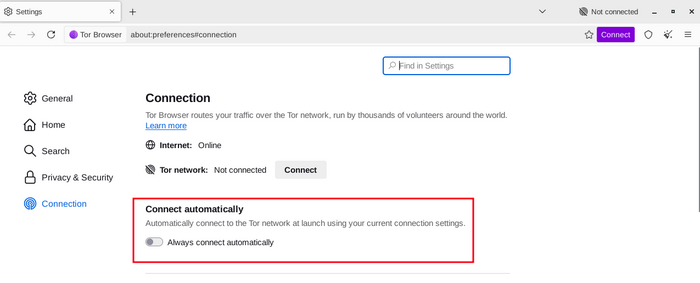
Ef þú veist að tengingin þín sé ritskoðuð, eða ef þú hefur þegar reynt að tengjast við Tor og það mistekist án þess að nokkrar aðrar lausnir hafi virkað, þá geturðu sett Tor-vafrann upp til að nota 'pluggable transport' tengileið.
'Brýr' mun birta hlutann um hjáleiðir til að setja upp tengileið (pluggable transport) eða til að tengjast með brúm.

AÐRIR VALKOSTIR
Ef tengingin þín notar milliþjón, geturðu stillt hann með því að smella á 'Stillingar ...' gegnt 'Stjórnaðu hvernig Tor-vafrinn tengist internetinu'.
Í flestum tilfellum er það ekki nauðsynlegt. Þú myndir yfirleitt vita hvort þú þurfir að merkja við þetta, því sömu stillingar væru notaðar fyrir aðra vafra á kerfinu þínu.
Ef slíkt er mögulegt, ráðfærðu þig við kerfisstjórann þinn.
Ef tengingin þín notar ekki milliþjón, smelltu á “Tengjast”.
