When you start Tor Browser, you will see the Connect to Tor window.
הדבר מאפשר לך להתחבר ישירות לרשת Tor, או להגדיר את דפדפן Tor לחיבור שלך.
Check the toggle if you want to get automatically connected to the Tor network.
התחברות

במרבית המקרים, בחירת "Connect" תאפשר לך להתקשר לרשת Tor ללא צורך באישורים נוספים.
עם ההקלקה, יופיע הסטטוס, שיראה שתהליך ההתחברות של Tor בשלבי ביצוע.
If you are on a relatively fast connection, but this bar seems to get stuck at a certain point, try the 'Connection Assist' or see the Troubleshooting page for help solving the problem.
Or, if you know that your connection is censored or uses a proxy, you should click on "Configure Connection".

CONNECTION ASSIST
If Tor is blocked in your location, trying a bridge may help. Connection Assist can choose one for you using your location.

If Connection Assist is unable to determine your location you can select your region from the dropdown menu and click on 'Try a Bridge'.

הגדרה
דפדפן Tor יעביר אותך דרך סדרת אפשרויות קונפיגורציה.
The Connection Assist informs you about the state of your Internet connection and your connection to the Tor network.


The first checkbox is 'Quickstart'. If selected, every time you open Tor Browser, it will try to connect with your previous network settings.
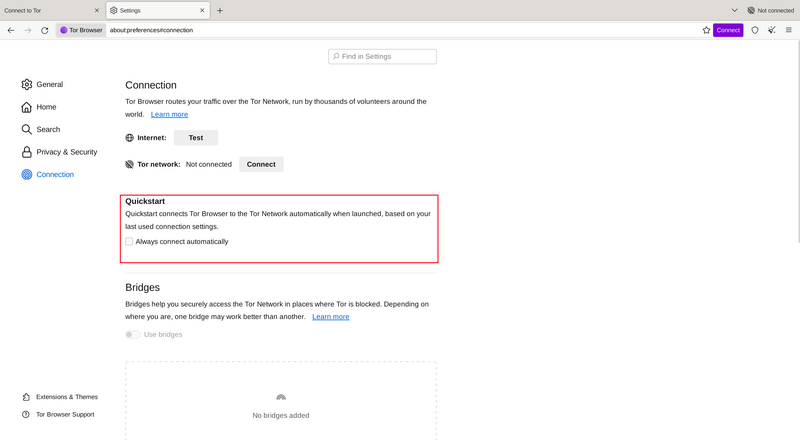
If you know your connection is censored, or you have tried and failed to connect to the Tor network and no other solutions have worked, you can configure Tor Browser to use a pluggable transport.
'Bridges' will display the Circumvention section to configure a pluggable transport or to connect using Bridges.

אפשרויות אחרות
If your connection uses a proxy you can configure it by clicking on 'Settings ...' against 'Configure how Tor Browser connects to the Internet'.
In most cases, this is not necessary. You will usually know if you need to select this checkbox because the same settings will be used for other browsers on your system.
במידה ואפשר, כדאי לבקש הסבר ממנהל הרשת שלך.
אם החיבור שלך אינו משתמש בפרוקסי, הקליק/י "Connect".
