আপনি প্রোগ্রামটি চালানোর পরে, এবং আপনি "প্রথমবারের মত এটি ব্যবহার করে" যদি "সংযোগ" বোতামটি ক্লিক করার পরে টর ব্রাউজার ব্যবহার করে ওয়েবে ব্রাউজ করা শুরু করতে সক্ষম হওয়া উচিত।

The Connection Assist informs you about the state of your Internet connection if you click on 'Test'.
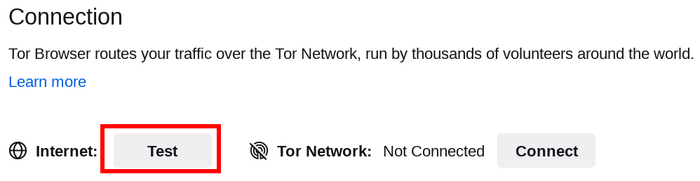
Check your Internet Connection if it says 'Offline'. If your connection to the Tor Network is not established and it reads 'Not Connected' the following steps can be helpful.

দ্রুত সংশোধন
If Tor Browser doesn't connect, there may be a simple solution.
Try each of the following:
- আপনার কম্পিউটারের সিস্টেম ঘড়ি সঠিকভাবে সেট করা উচিত, অথবা Tor সংযোগ করতে সক্ষম হবে না।
- Make sure another Tor Browser or instance of 'Tor' is not already running on your system.
If you're not sure if Tor Browser is running, restart your computer.
- Make sure that any antivirus program you have installed is not preventing Tor from running.
You may need to consult the documentation for your antivirus software if you do not know how to do this.
- অস্থায়ীভাবে আপনার ফায়ারওয়াল অক্ষম করুন।
- If Tor Browser was working before and is not working now your system may have been hibernating.
A reboot of your system will solve the issue.
- Delete Tor Browser and install it again.
If updating, do not just overwrite your previous Tor Browser files; ensure they are fully deleted beforehand.
VIEW TOR LOGS
In most cases, taking a look at the Tor logs can be helpful in diagnosing the issue.
If you're having trouble connecting, an error message may appear and you can select the option to "copy Tor log to clipboard".
এরপর টর লগ-ইন টেক্সট ফাইল বা অন্যান্য নথিতে প্রতিলেপন করুন ।
If you don't see this option and you have Tor Browser open, you can navigate to the hamburger menu ("≡"), then click on "Settings", and finally on "Connection" in the side bar.
At the bottom of the page, next to the "View the Tor logs" text, click the button "View Logs...".
Alternatively, on GNU/Linux, to view the logs right in the terminal, navigate to the Tor Browser directory and launch Tor Browser from the command line by running:
./start-tor-browser.desktop --verbose
Or to save the logs to a file (default: tor-browser.log):
./start-tor-browser.desktop --log [file]
More information on this can be found on the Support Portal.
আপনার সংযোগ সেন্সর করা হয়?
If you still can't connect, your Internet Service Provider might be censoring connections to the Tor network.
Read the Circumvention section for possible solutions.
জ্ঞাত সমস্যা
Tor Browser is under constant development, and some issues are known about but not yet fixed.
Please check the Known Issues page to see if the problem you are experiencing is already listed there.