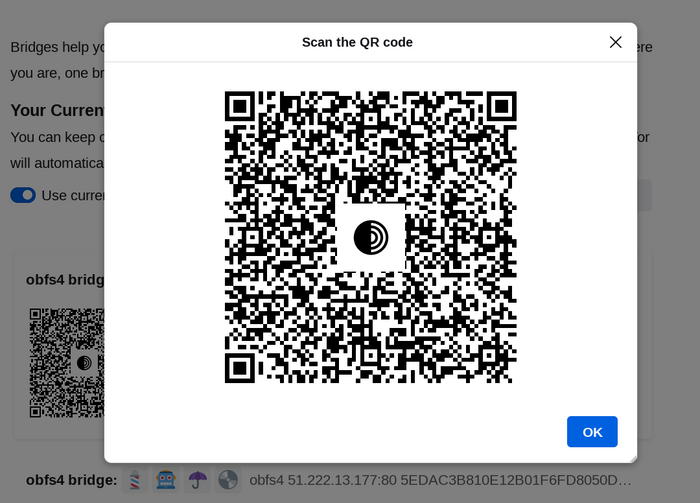Most Pluggable Transports, such as obfs4, rely on the use of "bridge" relays.
כמו בממסרי Tor הרגילים, גשרים מופעלים על ידי מתנדבים. אך שלא כמו בממסרים רגילים, הם לא רשומים ציבורית, כך שגורם עוין לא יכול לזהותם בקלות.
השימוש בגשרים יחד עם תעבורת pluggable מסייעת להסתיר את העובדה שאתם משתמשים ב Tor, אך עלולה להאט את התקשורת ביחס לשימוש בממסרי Tor רגילים.
Other pluggable transports, like meek and Snowflake, use different anti-censorship techniques that do not rely on finding bridge addresses. You do not need to obtain bridge addresses in order to use these transports.
קבלת כתובות גשרים
כיון שכתובות גשרים אינם ציבוריים, יש צורך לבקש אותם בעצמך. יש בפניך מספר אפשרויות:
- לבקר ב https://bridges.torproject.org/ ולעקוב אחר ההוראות, או
- לשלוח מייל אל bridges@torproject.org מג'ימייל או מכתובת Riseup
- Request bridges from within Tor Browser.
- Send a message to @GetBridgesBot on Telegram. Tap on 'Start' or write
/start or /bridges in the chat. Copy the bridge address and on:
- Tor Browser Desktop: Click on "Settings" in the hamburger menu (≡) and then on "Connection" in the sidebar.
In the "Bridges" section, from the option "Enter a bridge address you already know" click on "Add a Bridge Manually" and enter each bridge address on a separate line.
- Tor Browser Android: Tap on 'Settings' (⚙️) and then on 'Config Bridge'. Toggle on 'Use a Bridge' and select 'Provide a Bridge I know'. Enter the bridge address.
Request bridges from within Tor Browser
If you're starting Tor Browser for the first time, click on "Configure Connection" to open the Tor settings window.
In the "Bridges" section, locate the option to "Find more bridges" and click on "Request bridges" for Tor Project to provide a bridge.
השלימו את ה Captcha והקליקו "Submit".
הקליקו "Connect" כדי לשמור את ההגדרות.
Or, if you have Tor Browser running, click on "Settings" in the hamburger menu (≡) and then on "Connection" in the sidebar.
In the "Bridges" section, locate the option to "Find more bridges" and click on "Request bridges" for Tor Project to provide a bridge.
השלימו את ה Captcha והקליקו "Submit".
Your setting will automatically be saved once you close the tab.
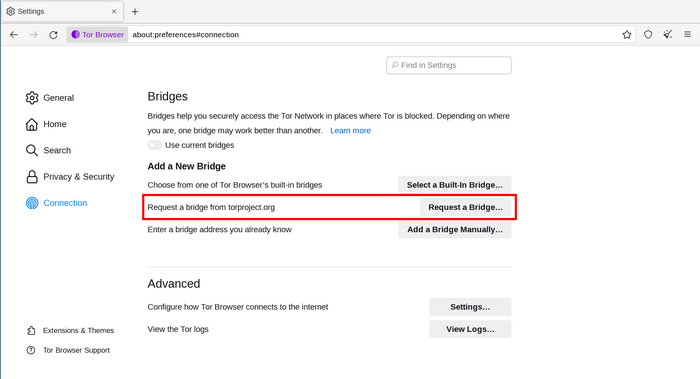
הכנסת כתובות BRIDGE
If you're starting Tor Browser for the first time, click on "Configure Connection" to open the Tor settings window.
In the "Bridges" section, from the option "Enter bridge addresses you already know" click on "Add new bridges" and enter each bridge address on a separate line.
הקליקו "Connect" כדי לשמור את ההגדרות.
Or, if you have Tor Browser running, click on "Settings" in the hamburger menu (≡) and then on "Connection" in the sidebar.
In the "Bridges" section, from the option "Enter bridge addresses you already know" click on "Add new bridges" and enter each bridge address on a separate line.
ההגדרות שלך תישמרנה אוטומטית לאחר סגירת הלשונית.
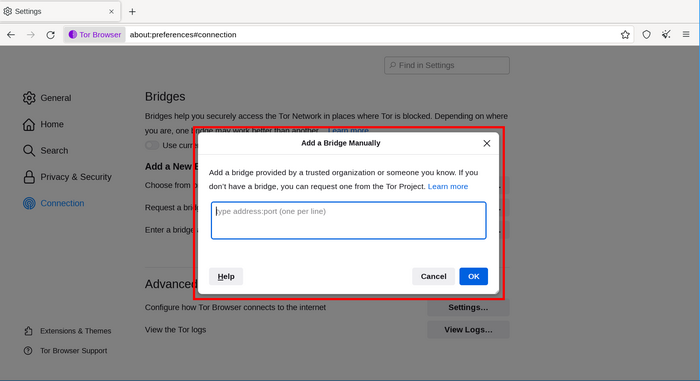
אם החיבור נכשל, הגשרים שקיבלתם עשויים להיות במצב לא פעיל. אנא השתמשו באחת מהשיטות לעיל כדי להשיג עוד כתובות גשר, ונסה שוב.
BRIDGE-MOJI
Each bridge address is represented by a string of emoji characters called Bridge-mojis. The Bridge-mojis can be used to validate that the intended bridge has been added successfully.
Bridge-mojis are human-readable bridge identifiers and do not represent the quality of connection to the Tor network or the state of the bridge.
The string of emoji characters cannot be used as input. Users are required to provide the complete bridge address to be able to connect with a bridge.
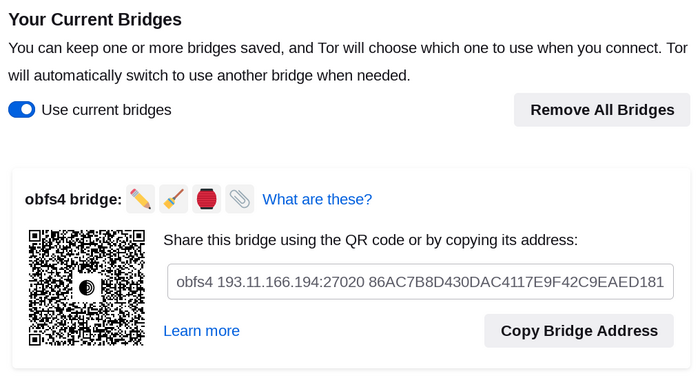
The bridge addresses can be shared using the QR code or by copying the entire address.